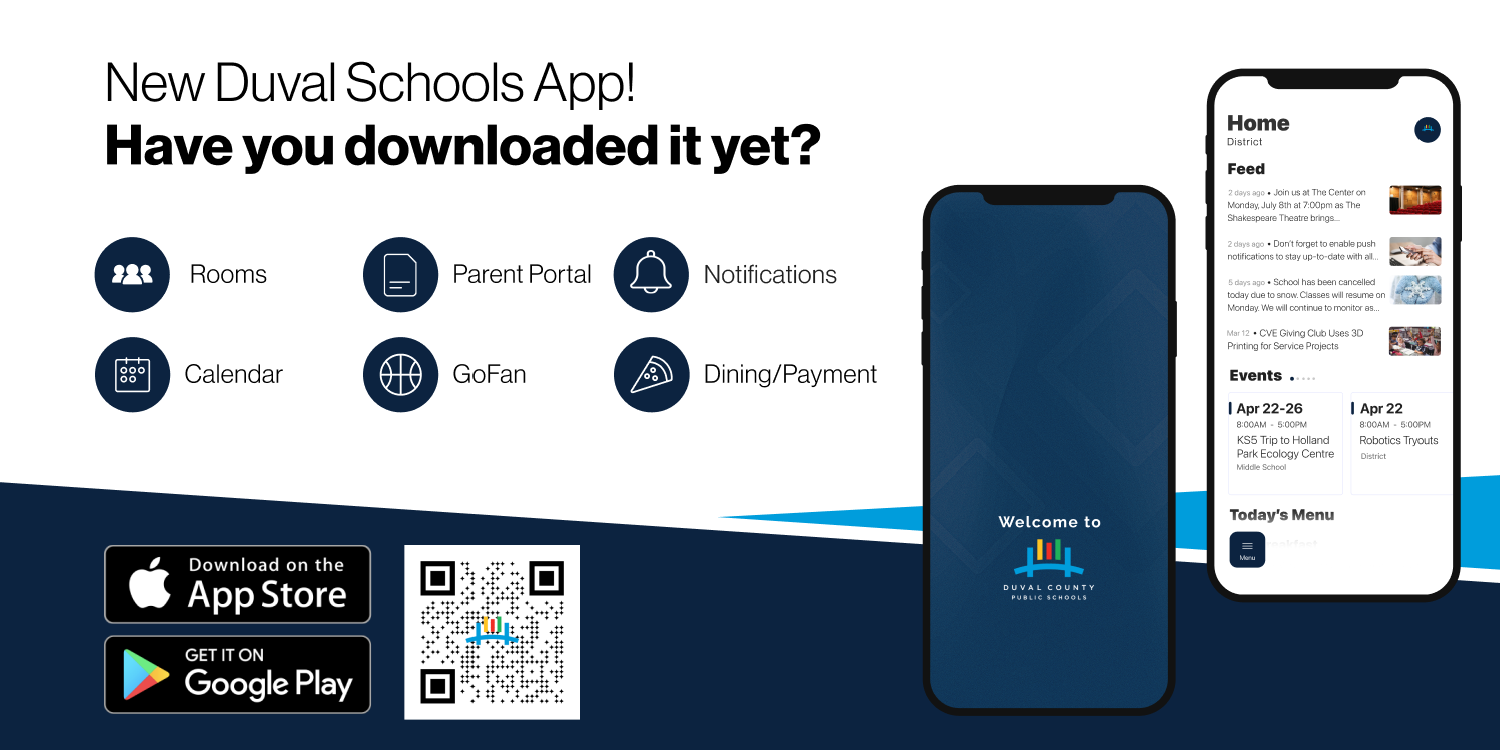Duval Schools App
This NEW all-in-one app streamlines everything your family needs to stay connected with your child's school and Duval Schools. From notifications, to communications with your child's teacher, to accessing your child's grades, the Duval Schools App puts numerous features in one place to simplify and enhance your overall school experience.
Duval Schools App Video
Duval Schools Rooms Video
How Do I Get Started?
Follow these three easy steps:
Delete the old Duval Schools app on your phone if you had one.
Download the new Duval Schools app.
Review our Frequently Asked Questions and video tutorials to guide you in navigating the new app and logging into Rooms.
What are the Different Menu Icons?

Offers a secure, two-way messaging tool

Access student info & academic progress
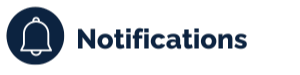
Get alerts and updates from your child's school, teacher, and district office

View menus & add funds
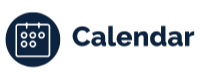
View school & district events

Get alerts and updates from your child's school, teacher, and district office