Why should you Get Linked?

A Linked Parent Account gives you access to:
Student Grades: With a Linked Parent Account, you can access your child's grades in Focus.
Transportation: With a Linked Parent Account, you can register for bus transportation for your child.
School Choice Applications: With a Linked Parent Account, you can apply for magnet and special transfer option schools.
Important/Emergency Communications: With a Linked Parent Account, you can receive important automated communications from the district and your child's school.
Note: If your child is a new student, you will first need to apply for enrollment. Click on this Enroll New Student/Create a Student ID link to begin.
Create a Linked Parent Account (English)
Cuenta de Padres Conectada (Español)
Creating a Linked Parent Account
Related Information
Help
For more information or assistance, please contact us:
Phone: 904-348-7628
Email: Email PGA Support
Hours: Monday - Friday: 7AM - 5PM
Forgot password? - Click on this "Forgot Password" link and follow the instructions.